By Google INC (Traced from File:Logo 2013 Google.png) [Public domain], via Wikimedia Commons
I have been a teacher for almost 20 years and I have always worked with students with special needs. Much of my recent work has been with students on all ranges of the autism spectrum. One of the biggest challenges for my students is getting their thoughts and ideas out to the world, both on paper and verbally. In the world of special educators it is referred to as “written and verbal expression”. It’s tricky to tell exactly what gets in the way or which issue is causing what when it comes to students with disabilities expression. Students are complicated and so is writing/speaking. My students have endless IEP goals dealing with generating topics, using graphic organizers to plan their writing, editing checklists, sentence starters, etc. I have color coded, created visuals, scaffolded like there’s nobody’s business and still my students’ progress is slow at best.
Until now.
Ok, I’m being a bit dramatic but it really does feel like a huge shift.
About two years ago my school started a pilot program with chromebooks. The departments were given carts and we shared them. We had an opportunity to try the chromebooks and see how they could be used as a tool to help our students learn. I jumped at the chance to use the chromebooks and hoarded the cart regularly. They were new, they were shiny, and I didn’t really know how to integrate this new tool into my classroom. Now we are officially a 1:1 school. Enter Googledocs!
Here are 5 ways that I use Googledocs with my students and why they work.
1. Create a shared doc for just you and the student.
I used to have a student who emailed me quite frequently. This student would send me lengthy messages in the evenings. I would reply and we would have whole conversations that way. Then, when we got back to school the next day, it was as if I was connecting with a completely different person. She was back to being quiet and less communicative. Something about the writing, not needing to make eye contact, and having time to collect her thoughts made it safer and more manageable for her to communicate with me. I have found that if I create a shared Googledoc between just me and one student, we can have an actual conversation in real time. Obviously we are working daily on eye contact and actual verbal conversation skills but I have been able to make real connections and get valuable feedback from my students when we are both writing back and forth on a shared doc. This also works well when you have a student who says “But I just don’t know what to write!”. You can start a sentence or two and have the student complete the paragraph.
2. Have everyone work on a copy of the same doc.
My students love worksheets. They are finite and usually have a right or wrong answer. I hate them. I think they are boring and do not actually measure learning, just the ability to complete a worksheet. However, I have noticed that when I create a doc and make sure everyone has a copy, suddenly my students feel like they are completing a worksheet (in a good way) but they are actually engaging in writing activities that require higher level thinking and making connections. I will typically create a table with certain parts of the assignment in each box. For example, if my students are reading an article about something newsworthy and the task is to describe the problem, come up with possible solutions, and then cite the text to back up their claims, I might have a table like this one:
Once they complete the table, I will have them write in complete sentences below. All of the hard work has been done! In order to give each student their own copy, I use a program called Hapara. But you can also share your document and make it “view only”. Then walk your students through making a copy and renaming it. Just make sure they then share it with you.
3. Work on a shared presentation.
The idea of having my students each create their own presentation can seem daunting. And, we will most likely end up with several versions of the same presentation. Why not have them work on the same presentation? Using Googleslides, I assign each student to a slide. They are responsible for that slide. They need to add information, format it, add images, video, etc. The nice thing about shared Googleslides is that it’s less distracting than working on a shared Googledoc because on a document you see everyone else typing on the same page. If you do a good job of assigning the slides, each student will be working on their own slide while adding to the larger presentation.
4. Use the tools, add-ons, and extensions.
Many of my students want their writing to be just so. If there is a red squiggly line under any words, they simply cannot go on until it is taken care of. There are many tools available with Googledocs that can help students with more than just spelling. If you highlight a word, go to “Tools” and click” Define”, you will see synonyms and antonyms for that word. My students have realized that they can very their word choice, and therefore have a more interesting paper, if they use this tool. How many times can you say that something is “great”? Using this tool, my students come up with words like: significant, special, prominent, and substantial. Not bad!
In addition to the built-in tools. There are many add-ons and extensions that can help students with disabilities. For example, there are extensions that will read the text to the student, or type what the student says into the microphone. I promise I will write a whole other blog post listing the best apps and extensions for use with Googledocs! A quick trip to the Chrome web store will have you finding many wonderful resources in a matter of minutes. The Read and Write for Google extension even has an upgraded feature that will provide text prediction which is similar to what happens when I’m texting on my iphone. How do they know what I wanted to say next?
5. Use the comments feature.
I can remember getting graded essays returned to me with ink marks and comments written all over them. It was such a slap in the face that my teacher could just write all over my hard work. The Googledocs comments feature is a wonderful way to give feedback that is non-intrusive. Also, when the students make their revisions, they click on the “resolved” button and my comments magically disappear. It is also a wonderful visual way for me to know that they have read and responded to my comments.
If you have other ideas or suggestions for using Googledocs with students with disabilities, please leave me a comment. I’d love to hear what you are doing in your classes!

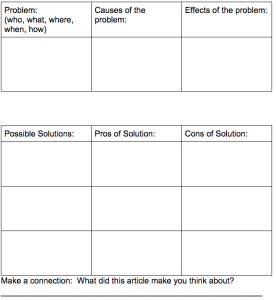

This really sounds amazing!
LikeLike